3COM VCX
These instructions help you configure your 3COM VCX phone system to work with TIM Enterprise. Contact your system maintainer if you are not familiar with the configuration of your PBX.
Support files
Ensure the following support files exist in the /config/ folder of the TIM Enterprise application:
3COM VCX-NBX.TDS
3COM VCX-NBX.TDT
Contents
Configure the SMDR output
info
You may need to purchase a license to enable SMDR on this PBX. Please speak to your system maintainer if you are unsure.
To retrieve call logging data from your 3COM VCX phone system, you need to set up an SFTP transfer. Below is an example of how to configure this, using WinSCP - a free FTP client software. Any other third-party client software can be used instead.
Program in the following:
- Host name - The IP address or host name of the phone system
- Port number - The port number for the SFTP transfer. The default port number is 22
- User name - The username required to log in to your 3COM VCX phone system
- Password - The password required to log in to your 3COM VCX phone system
Once connected to the phone system, you can transfer the CDR files, located by default in opt/3com/VCX/acctxml/db/export, to the PC running TIM Enterprise.
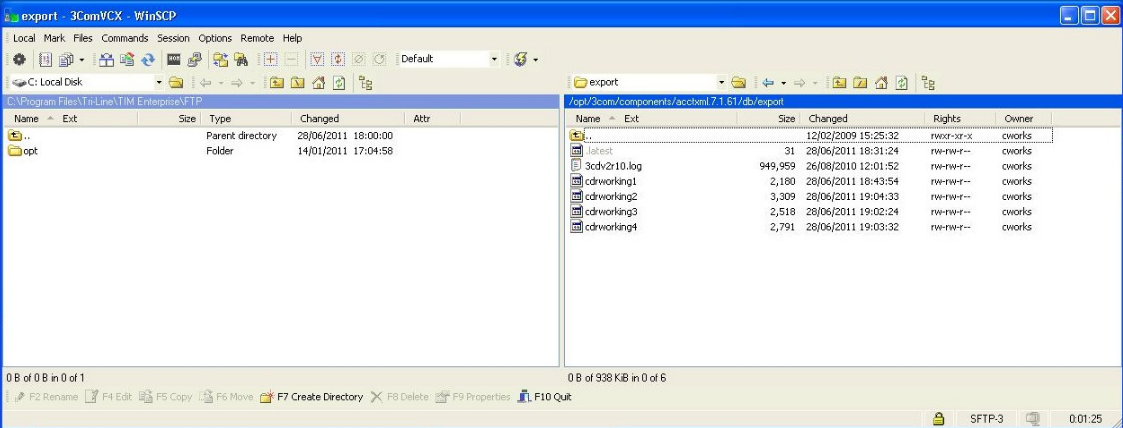
In this example, the XML files are being copied in the following location: C:\Program Files\Tri-Line\TIM Enterprise\FTP, given the FTP folder has been created in advance for this purpose.
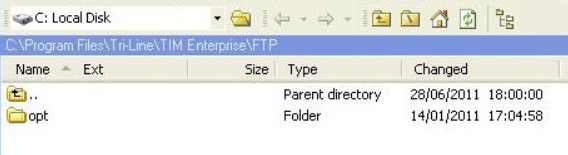
To enable TIM Enterprise to process the XML files, you need to create a batch file containing the following lines:
xcopy/Y "C:\Program Files\Tri-Line\TIM Enterprise\FTP\*.XML"
"C:\Program Files\Tri-Line\TIM Enterprise\spool\*.{sitecode}"
cd "\Program Files\Tri-Line\TIM Enterprise\FTP\"
del *.* /q
cd\
info
In the above example, the {sitecode} needs to be replaced with the unique ID of the site object you are trying to send the data to. The site ID will be displayed in the general properties of the site object in the Directory.
The batch file will change the .xml file extension to the designated site code and move the files in the Spool folder for processing. A Windows scheduled task must be set up as well in order to run the batch file every 5 minutes or so.
Configure The TIM Enterprise
Follow the steps below to configure TIM Enterprise to connect to your 3COM VCX:
Click on the
Directorytab.If you don't have a PBX object, press
New objectand selectPBX. Name your site and then selectAdd. Locate the PBX object you want to configure in the Directory, click on it and selectProperties.A new window will open, displaying the general properties of your PBX object. Select 3COM VCX from the Data format list and tick the Keep a local backup of data box, as shown below:
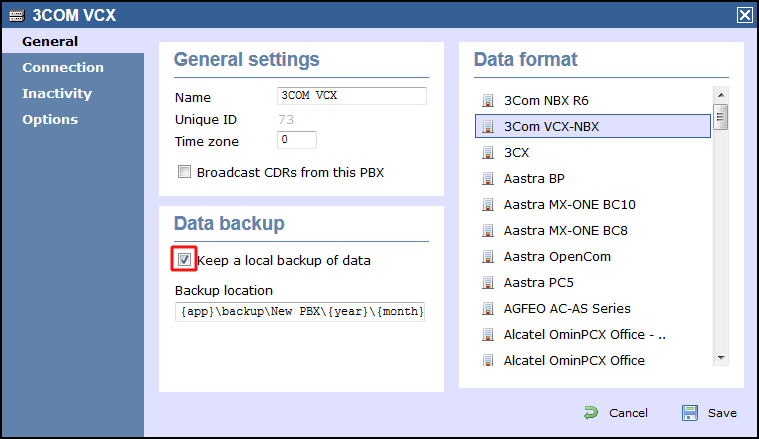
Click on the Connection tab and select No connection required from the Connection method list.
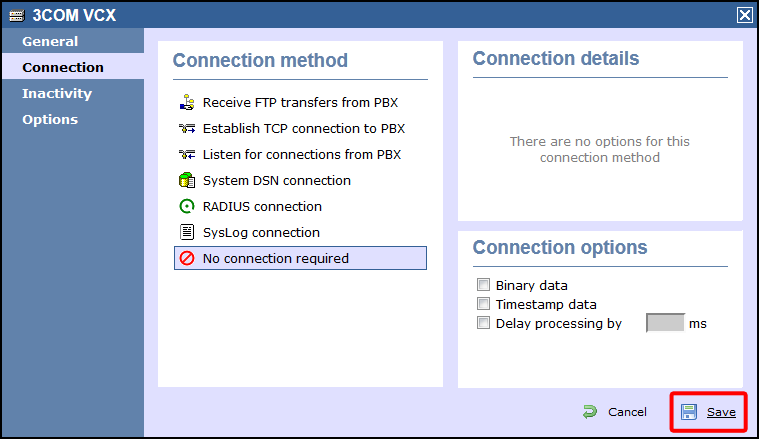
Click on the
Savebutton to apply the settings.